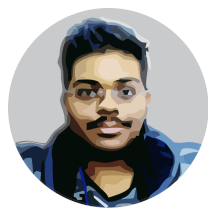Since I moved my website to Jekyll, I was looking for a good and complete editor to write my posts. I always didn’t like seeing myself switching between my editor, project folder and the web browser to see how the post will be on the final page.
I looked for soo long in order to find an IDE (An Integrated Development Environment) for web development as it simplifies the process and increases productivity. There are complex IDEs like IntelliJ WebStorm but they are very heavy for blogging with Jekyll. Their features like debuggers are not useful for me because I’m not a web developer writing web apps.
All I wanted is a simple editor which supports syntax highlighting and had a built-in web browser so that I don’t need to Alt-Tab in between the editor and browser windows. Fortunately, I have found Atom, a programmers text editor from GitHub.
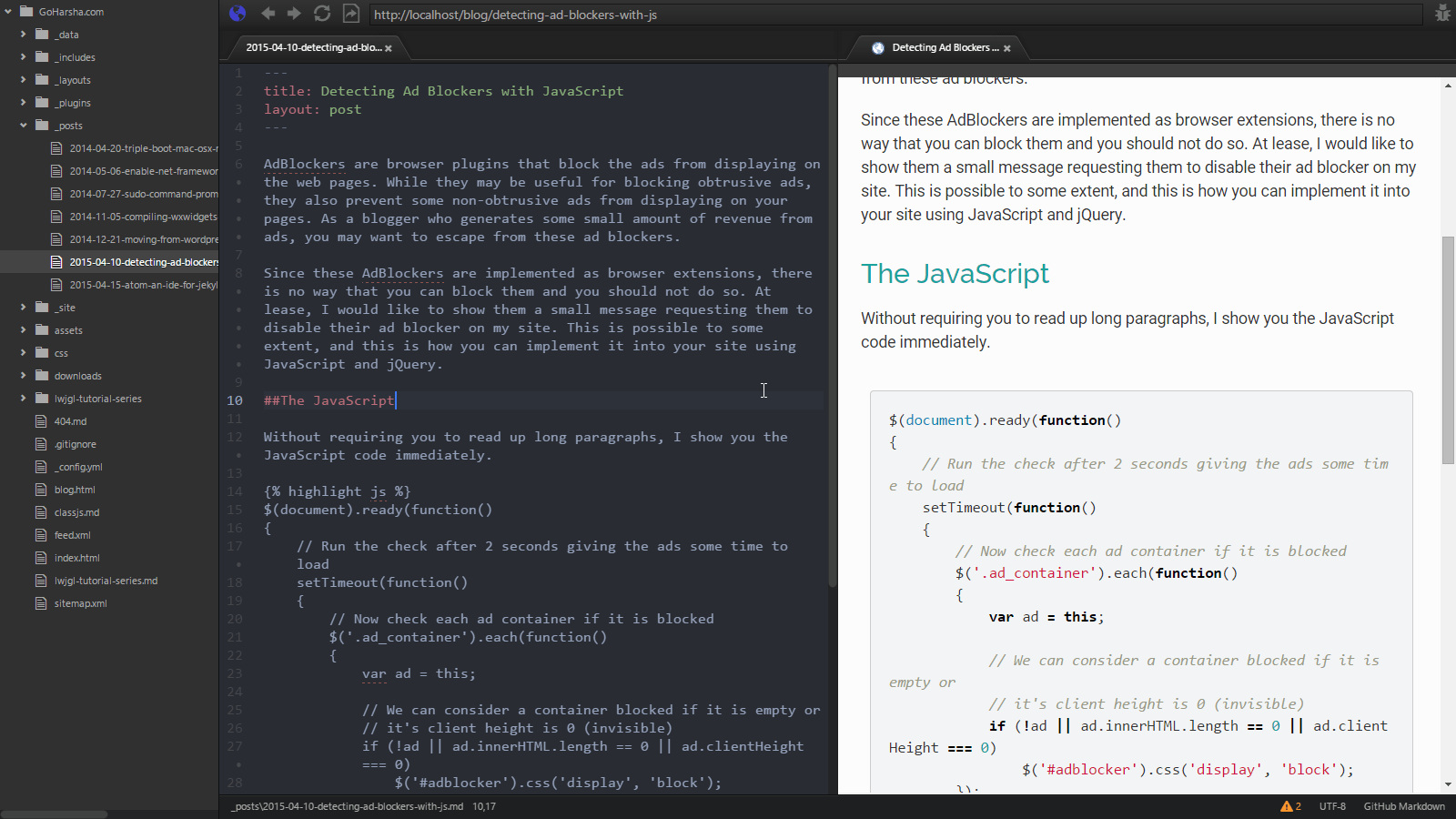
As you can see in the image above, I have my workspace in the Atom editor split into three panes, the first one being the File Tree followed by the Editor in the second pane and the Browser in the third pane. This helps me greatly, it is now very interesting to blog using Jekyll.
I still need to open the Command Prompt on my own though, but since that is only used to run the Jekyll server, I simply keep it minimized because Jekyll has an option to watch the file system. I had also installed one plugin for the web-browser, located here: https://atom.io/packages/web-browser.
The next gotcha is the Live-Reload feature is not working for me, but I can always manually press the reload button on the browser toolbar above. This is how I blog with Jekyll.